NoZip Documentation
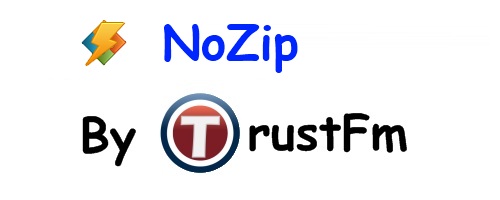
Official documentation Version 1.2.2.1
Made By Karidis Anastasios aka TrustFm
Contents
- Introduction & file definitions (LOF, LOFi, LOFX, 001)
- Features
- Disclaimer
- Installation
- Execution
- Settings
- Join
- Split LOF
- Split File
- Reading LOFi & LOFx files
- Steganography of LOF & LOFx files
- Registration & Buy
- Limitations
- FAQ
- Support
- Technical stuff
- Translation offer
- About the author
Introduction & file definitions (LOF, LOFi, LOFX, 001)
LOF DEFINITIONNoZip is a file joiner and splitter.
Any operating system has a file system in order to organise the files.
File systems usually recognize files and directories/folders which allow to group files.
NoZip expands the vision of the single file that any operating system has.
In fact generates files called "List Of Files" (LOF) .
The definition of a LOF file is pretty simple :
If we have 3 files FileA.png / FileB.png / FileC.png :
the FileA.png.lof file will be :
Notice that the LOF files are ordered list files.
The filename of the LOF must have the same name with the first contained file of the file list.
So the LOF 1 and LOF 2 shown in the example below are different files.
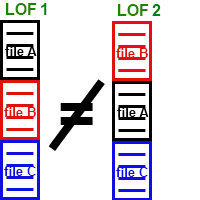
FileA.png.lof ≠ FileB.png.lof
Once understood the LOF file let's see how the operating system see one LOF file.
If you try to run (double click) any LOF file the operating system will ask with what application will open it. This is normal. But try renaming like this :
FileA.png.lof -> FileA.png [or FileA2.png makes no difference]
Now the renamed LOF file will act like the original FileA.png !
Any LOF file when renamed will act like the first file that is contained in the archive.
That's why the first position of any LOF file is important.
Notice that if the joined archive "makes sense" like the join of two pure txt files then the operating system will see the hole joined file.
LOFi DEFINITION
As you can see LOF file does not contain any extra information.
NoZip adds the splitting capability with the use of LOFi files.
LOFi is the index of the LOF file. Contains all the split points (separated points) of the LOF file.
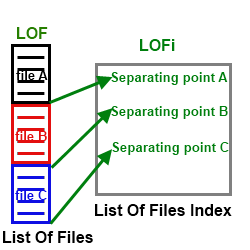
Every time you join (generate) a LOF file NoZip will create and it's LOFi file.
ATTENTION : If you lose the LOFi file you will not be able to resplit the LOF file.
The LOF and LOFi must have the same name. ex :
FileA.png.lof + FileA.png.lofi
In this case FileA.png.lofi can be used in order to split the FileA.png.lof into it's contained files.
LOFx DEFINITION
We have seen that NoZip generates LOF+LOFi files from single files.
If we want only one file as output then we have to generate a LOFx file.
A List Of File eXtended is one single file that contains the LOF and the LOFi !
So in simple words : LOFx=LOF+LOFi
Below we can see graphically the structure of a LOFx file :
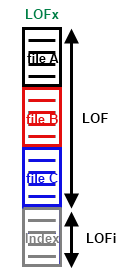
LOFx is ideal when we want a single file as output.
001,002,003...999 DEFINITION
The 001,002,003... are the split parts of the hole original file.

Splitting a generic file like "FileA.png", NoZip produces the so called : 001,002... "part" files.
In this case : FileA.png.001 , FileA.png.002 , FileA.png.003 ...
In order to reconstruct FileA.png you have to use the "Join" function and generate the LOF+LOFi file from the "part" files 001,002,003.
See more details in the split section below.
So FileA.png = FileA.png.001 + FileA.png.002 + FileA.png.003...
Features
NoZip has these features :- Portable version.
- Installable version.
- Windows Vista and Windows7 compatible.
- MacOSX 10.6.0+ portable version.
- Linux GTK2 portable version.
- FreeBSD GTK2 version.
- Multi language support with po files.
- Join multiple files into LOF + LOFi
- Join multiple files into LOFx
- Split LOF files with the help of the associated LOFi file
- Split LOFx files
- Split generic files into 001,002,003... file chunks
- File hashing in order to do file verification between original and extracted files
- Thread enabled
- Command line support for batch mode
- Drag and drop support for files, LOFi and LOFx
- Multi drag and drop support for quicker file ordering
- Clean and easy to use interface
Disclaimer
Please read the disclaimer before installing NoZip.By installing NoZip you agree to the following legal disclaimer.
Requirements and Disclaimer :
I [author] do not take any responsibilities for any possible software or hardware damages.
The author is not responsible for any data loss, loss of profits or any other kind of loss while using this application.
Although the author will attempt to find and correct any bugs is under no obligation to provide support, service, corrections, or upgrades to NoZip.
NoZip is provided as is without any guarantees or warranty.
Use it at your own risk.
License :
NoZip is SHAREWARE.
This is a TRIAL version.
That means that you have a full product release that expires after 30 runtimes.
If you are unsatisfied with the trial version there is no reason to buy this product.
After the 30 "free trial" runtimes you should purchase the product from here :
http://www.trustfm.net/software/utilities/NoZip.php?page=Order
otherwise you must remove it from your computer.
The license is dedicated to physical persons and not on machines.
Some examples :
If you have 3 computers but only you use them, then you need 1 license.
Even if you have 1 computer but this device is being used by 3 different persons you need 3 different (personal) licenses.
This type of license allows you to use your registered copy in "portable" mode on others computers since YOU the OWNER of the license use NoZip and no one else.
Usage : With the registered version NoZip can be used for personal and commercial purposes.
Distribution : If you want to distribute NoZip you have to contact with the author.
Generally for web distribution it is required a "BUY NOW" button and a back link to trustfm.net
For paid distributions under physical supports like CDs, DVDs etc same links are required.
Copy : If you have a registered copy, you can copy for personal and commercial (internal) use the portable and installable version of NoZip on other computers.
The only limitation is YOU and only YOU (the owner of the license) can use NoZip.
If you have to install or copy NoZip on another person's device that wants to use it, you have to buy a new license key for that person.
Commercial use : Only the registered version of NoZip can be used for commercial purposes.
Modify : You can not modify the released version.
Use the support link below if you really need this option, (for example : program translation).
Integration : Generally No. The integration with another product should be decided from case to case, for this reason you have to contact with the author.
Documentation and support :
http://www.trustfm.net/software/utilities/NoZip.php?page=Documentation
The official site of this program is :
http://www.trustfm.net/software/utilities/NoZip.php
Installation
NoZip has a portable and an installable installer.Both of the installation options offer the same capabilities.
Use the NoZip portable version if you want to intall it on a USB stick.
Execution
In order to execute NoZip just double click at the "NoZip.exe" located at the installation path. If you have made a full installation you should have a shortcut on your desktop called "NoZip".By double clicking that shortcut you are ready to go.
Also by clicking the Windows "Start" you can find the voice "NoZip".
Settings
Before start using NoZip worth the time looking at the "Settings" tab.- Hashing
By doing the hash of a file a so called "hash key" will generated for that particular file.
If the file is altered (corrupted) applying the same hash algorithm will produce a different hash key than the original one.
So "hashing" is an algorithm which checks the file integrity.
There are a lot of hash algorithms, NoZip use MD5 as hash algorithm.
Specifically enabling the hashing you enable two things :
a) When joining files NoZip will calculate the hash of each file and the hash key will be inserted at the LOFi file
b) When splitting the files NoZip extract all the files, then calculates the hash key of each extracted file and compares it with the the LOFi hash key.
NoZip will inform you if the extracted file is the same with the original.
Hashing might be CPU time consuming specially for large files but by enabling it you enable NoZip to check the file integrity of the LOF files.
It is recommended that you keep it checked.
- Language
You can change the program language. See how you can translate NoZip in the dedicated section below (Translation offer).
- Associate LOFi and LOFx extensions with NoZip
This setting is not "portable", you must have administrators rights in order to enable it.
By enabling this option you "instruct" your operating system to open LOFi and LOFx files directly with NoZip.
- Generate LOFx instead of LOF+LOFi
Using this option the join operation will produce LOFx files and not [LOF+LOFi] files.
Read the introduction in order to understand the file formats.
Please consider :
a) This option generates a single file (LOFx) with all the information in it.
b) Other than the List of files (LOF) you will get at the end of the file the LOFi information.
c) LOFx=LOF+LOFi
- Generate Log file
This option generates a log file for each join or split operation.
It is ideal for debugging and when you are using NoZip via command line.
In join operations the log file will be generated where the LOF/LOFx file will be produced with the same name of the LOF file. Example : If from "D:\Data\1.JPG" we generate a LOFx then we will get :
D:\Data\1.JPG.lofx
D:\Data\1.JPG.lof.log
In the LOF split operations an "Extraction.log" log file will produced inside the output directory.
In the File split operations a "Split.log" log file will produced inside the output directory.
The generated log files can be opened with any text editor and they are pretty self explanatory.
- Run minimized
By enabling this option NoZip starts minimized.
This is useful when running NoZip via command line.
- Close when done
Close NoZip when the join or the split job is done.
This value is always "true" in command line mode.
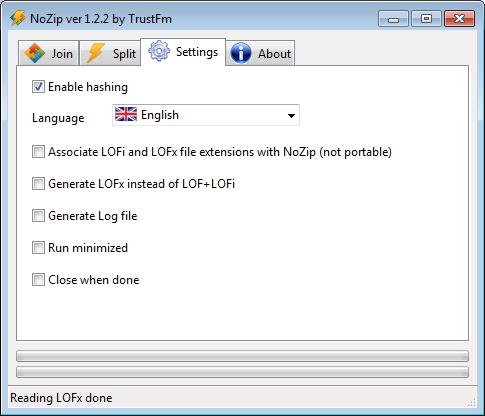
Join
The join operation is shown on the schematic below :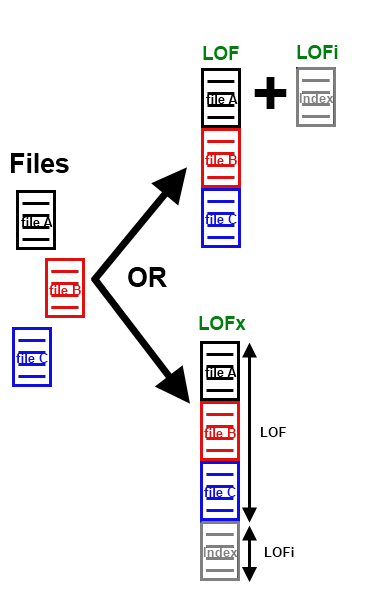
Depending on the settings you will generate LOF+LOFi or LOFx files.
Joining files (generating LOF+LOFi or LOFx) is extremely easy with NoZip.
You can add files using the dedicated button or just drag and drop the files you want.
You can order your files by drag and drop or with the help of the blue arrows (up/down).
Remember that the first position is really important since the Operating System will "see" the LOF or LOFx file as the first position included file.
With the help of remove/remove all buttons you can remove files from the join list.
Pressing the "Join" button you produce the LOF+LOFi or the LOFx file(s).
If the first file is located at :
D:\MyData\FileA.jpg
then NoZip will produce these files :
D:\MyData\FileA.jpg.lof
D:\MyData\FileA.jpg.lofi
or a single :
D:\MyData\FileA.jpg.lofx
file.
It is always wise to keep LOF + LOFi together.
While proceeding the join operation you can abort the operation.
Sometimes the abort operation takes a while please be patient.
NoZip supports command lines.
With this option you can create easily batch files in order to do more join jobs at once.
Let's find out how .
NoZip recognizes the command line :
NoZip.exe join InputFile1 InputFile2 InputFile3 ...
where InputFile1, InputFile2, InputFile3... are the files to be joined.
Assuming that we have installed NoZip at "D:\Nozip\" we create an empty text file and we write all the "join jobs" we want to do. Ex :
"D:\Nozip\NoZip.exe" join "D:\Data\Photos\01.jpg" "D:\Data\Photos\02.jpg" "D:\Data\Photos\03.jpg"
"D:\Nozip\NoZip.exe" join "D:\Data\Videos\01.avi" "D:\Data\Photos\01.jpg"
Save this batch script as "MyBatch.bat" and double click it. "D:\Nozip\NoZip.exe" join "D:\Data\Videos\01.avi" "D:\Data\Photos\01.jpg"
Now you will generate :
D:\Data\Photos\01.jpg.lof
D:\Data\Photos\01.jpg.lofi
and :
D:\Data\Videos\01.avi.lof
D:\Data\Videos\01.avi.lofi
or
D:\Data\Photos\01.jpg.lofx
and :
D:\Data\Videos\01.avi.lofx
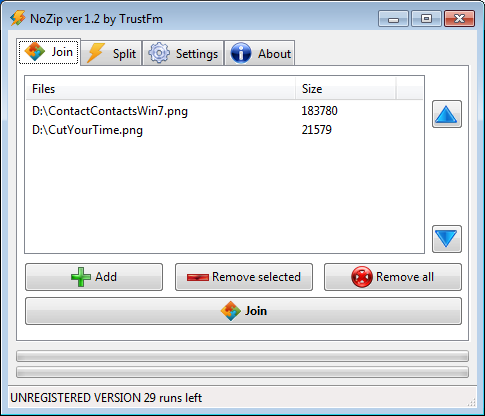
Split LOF
The splitting operation is shown on the schematic below :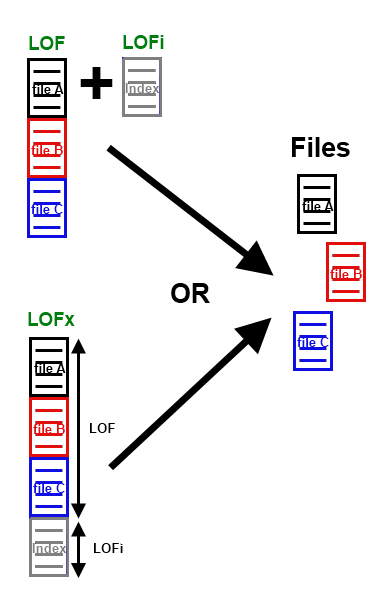
As you notice in order to split a LOF file you need a LOFi or a LOFx file.
In the first case make sure that you have at the same folder LOF + LOFi files.
Ex: "D:\Data\Photos\FileA.jpg.lof" + "D:\Data\Photos\FileA.jpg.lofi"
Load your LOFi or LOFx file by selecting the "split" tab, then the "LOF" tab and press the "Load LOFi/LOFx" button or simply drag and drop your LOFi/LOFx file into NoZip.
You can select the "extraction" folder using the "Output path" button.
Now by hitting the "Split" you extract the data from the LOF file and "re-generate" the original files.
While proceeding the split operation you can abort the operation.
Sometimes the abort operation takes a while please be patient.
The splitting of a LOF file can be done via command lines.
The LOF split command is :
NoZip.exe splitlof LOFi_Or_LOFx_File OutputDir
Where "LOFi_Or_LOFx_File" is the LOFi or the LOFx file and "OutputDir" is the output directory.
Notice that the output directory must already exist.
Here is an example for splitting two LOFi files at once with the help of batch files.
Assuming that we have installed NoZip at "D:\Nozip\" we create an empty text file and we write all the "split jobs" we want to do. Ex :
"D:\Nozip\NoZip.exe" splitlof "D:\Data\Photos\01.jpg.lofi" "D:\"
"D:\Nozip\NoZip.exe" splitlof "D:\Data\Videos\01.avi.lofi" "D:\Ouput\"
"D:\Nozip\NoZip.exe" splitlof "D:\Data\Videos\01.avi.lofi" "D:\Ouput\"
Save this batch script as "MyBatch.bat" and double click it.
This batch file simply "says" :
all the included files at "01.jpg.lof" with the help of "01.jpg.lofi" will be extracted at "D:\"
all the included files at "01.avi.lof" with the help of "01.avi.lofi" will be extracted at "D:\Output"
If we had LOFx files instead of LOF+LOFi files then the commands would be :
"D:\Nozip\NoZip.exe" splitlof "D:\Data\Photos\01.jpg.lofx" "D:\"
"D:\Nozip\NoZip.exe" splitlof "D:\Data\Videos\01.avi.lofx" "D:\Ouput\"
"D:\Nozip\NoZip.exe" splitlof "D:\Data\Videos\01.avi.lofx" "D:\Ouput\"
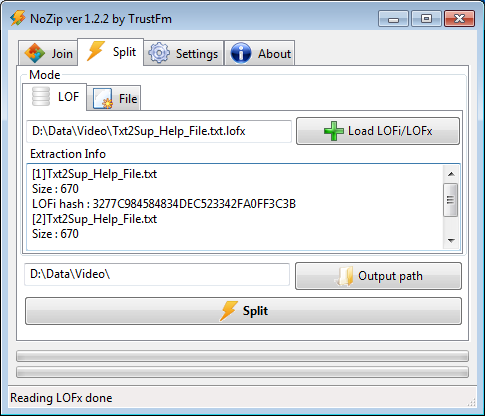
Split File
The splitting operation is shown on the schematic below :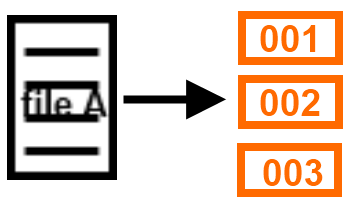
Load any file for splitting by selecting the "split" tab, then the "File" tab and press the "Load File" button or simply drag and drop your file into NoZip.
Select the "Split into" option in order to create equally splitted parts or the "split after" option that allows you to define every how many bytes NoZip should chop the original file.
Notice that :
1 KB = 1000 bytes
1 KiB = 1024 bytes
1 MB = 1000*1000 bytes
1 MiB = 1024*1024 bytes
1 GB = 1000*1000*1000 bytes
1 GiB = 1024*1024*1024 bytes
You can select the "extraction" folder using the "Output path" button.
Now by hitting the "Split" you split the file into 001,002,003... files.
Ex : the FileA.png splitted into three parts will become :
FileA.png.001 , FileA.png.002 , FileA.png.003
In order to join the 001,002,003 file splitted parts you have to :
a)Go to "Settings" and uncheck "Generate LOFx instead of LOF+LOFi"
b)Go to "Join" and load all the splitted parts with the correct order.
In our example :
FileA.png.001
FileA.png.002
FileA.png.003
c)By hitting "Join" a LOF and a LOFi file will be generated.
Ex : FileA.png.001.lof + FileA.png.001.lofi
d)This is a rare case where the generated LOFi can be deleted.
e)Rename the generated LOF file into the original file name.
Ex : FileA.png.001.lof -> FileA.png
While proceeding the split operation you can abort the operation.
Sometimes the abort operation takes a while please be patient.
The file split operation can be done via command lines.
The file split command is :
NoZip.exe splitfile NUMBER_OF_EQUAL_PARTS FileToSplit OutputDir
Where "NUMBER_OF_EQUAL_PARTS" is the quantity of the parts (valid integers are from 2 up to 999) , "FileToSplit" is the input file to be splitted and "OutputDir" is the output directory.
Notice that the output directory must already exist.
A simple "bat" script can be :
"C:\Program Files (x86)\NoZip\NoZip.exe" splitfile 5 "D:\Data\Photos\MyPhoto.jpg" "D:\"
"C:\Program Files (x86)\NoZip\NoZip.exe" splitfile 7 "D:\Data\Video\MyVideo.avi" "D:\myvids\"
This script splits into 5 parts the "MyPhoto.jpg" into "D:\" and "C:\Program Files (x86)\NoZip\NoZip.exe" splitfile 7 "D:\Data\Video\MyVideo.avi" "D:\myvids\"
into 7 parts the "MyVideo.avi" into "D:\myvids\".
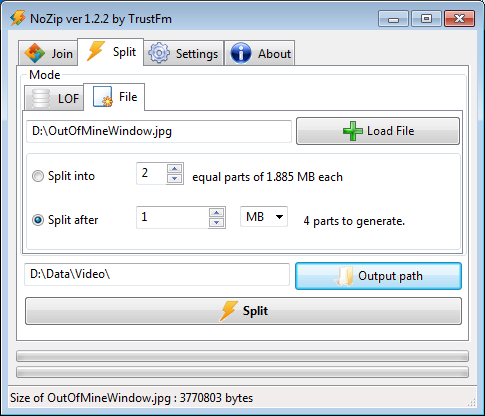
Reading LOFi & LOFx files
Simply run NoZip hit at the "Split" tab and then at the "LOF" tab (default).Now drag and drop your LOFi or LOFx file or use the dedicated "Load" button.
In the extraction info you get all the information that the LOFi/LOFx file contains.
If tou want to split it then :
a) make sure that LOF and LOFi are on the same folder. (In the LOFx case ignore this step)
b) set the output directory [optional]
c) hit the split button.
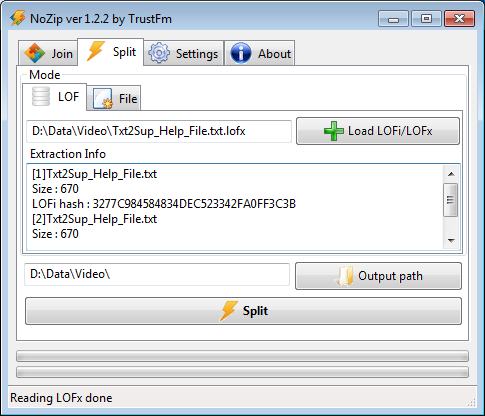
Steganography of LOF & LOFx files
As we said at the introduction, if you try to run (double click) any LOF file the operating system will ask with what application will open it.Renaming a LOF file like this :
FileA.png.lof -> FileA.png [or FileA2.png makes no difference]
the "FileA.png" will act like a "normal" png file.
Any LOF file when renamed will act like the first file that is contained in the archive.
As you can understand a LOF file "hides" all the other files behind the first one with the exception if the joined binary file "makes sense" like the join of two txt files.
In that case the LOF will be one single txt file
If we have a LOFx file this will act with the exact same way as the LOF file.
So renaming a LOFx file like this :
FileA.png.lofx -> FileA.png [or FileA2.png makes no difference]
the "FileA.png" will act like a "normal" png file.
The difference between LOF and LOFx is that LOF can not be splitted if the LOFi is missing on the other hand all the splitting information is included at the end of the LOFx file.
The steganographic feature of NoZip is demonstrated in this video below :
and under Linux :
Registration & Buy
NoZip is a TRIAL SHAREWARE.Trial means that you have the full product that expires after 30 test runs.
No features are locked in this version.
If you are unsatisfied with the trial version there is no reason to buy this product.
Use this link below to purchase your NoZip copy :
http://www.trustfm.net/software/utilities/NoZip.php?page=Order
Once paid you will receive your activation key via email.
Use the "About" tab in order to register your copy.
Give your name Registration name and insert your personal key.
Hit "Register".
The program closes.
In the next run the program should be registered.
You can confirm that from the status bar.
If you have problems do not hesitate to use the support.
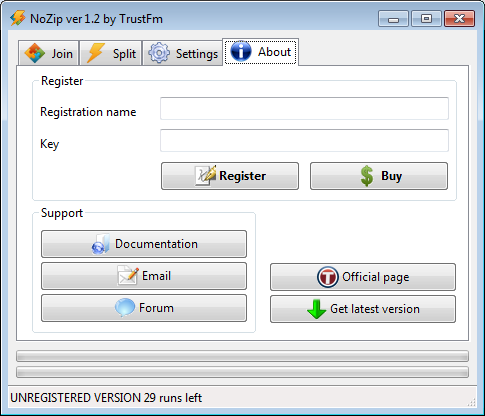
Limitations
NoZip has these limitations when it is unregistered :- You get the UNREGISTERED string at the status bar.
- You get only 30 runtimes.
- You can not use it commercially.
- You can not distribute LOF and LOFi files.
- You can not distribute LOFx files.
FAQ
Q: The abort... is not working... ?A: When you are hashing big files and you abort while hashing a really big file NoZip waits until the hash is finished (of that file) and then aborts the join operation. So just wait a couple of minutes (if you have hashing a 5gb file).
If you disable the hash option from the settings the aborting time will be a lot less.
Q: I can not join some files ?!?
Please make sure that the files are not opened/used by other applications when you load them at NoZip
Q: The drag and drop does not work under Windows 7 !
A: Do not use NoZip with administrator rights.
By using it as admin the drag and drop feature does not work.
Notice that if you have used the installer and you have selected "Run now" at the end of the installer, NoZip will run with administrator rights.
In the next "normal" launch will run normally without any administrator rights.
Q: I can not register/unregister the extensions LOFi and LOFx.
A: Please (only this time) run NoZip with administrator rights.
You can do this bt right clicking NoZip and select "Riun as administrator" .
Now from the settings you are able to register your extensions.
Q: I lost the LOFi file can i extract my LOF ?
A: NO you can not.
Q: Can i generate multiple LOF/LOFi at once ?
A: Yes, by using the command lines. Read the join section for more details.
Q: Can i extract multiple LOFi at once ?
A: Yes, by using the command lines. Read the split section for more details.
Q: I bought NoZip, can i upgrade it for free ?
A: If you bought the 1.XX version you can do all the minor upgrades free of charge.
In the future for major upgrades (like 2.XX) you have to re-register the product.
Usually major upgrades (1.1 - 2.1 ...) are less frequent than the minor upgrades (1.1 - 1.11 - 1.2 ...)
Q: Can i use NoZip as simple text/file joiner ?
A: Yes. Use the LOF+LOFi option from the settings.
The joined file will be the LOF file.
If you do not care about splitting then delete the LOFi.
Q: Can i split a generic file into equal parts ?
A: The new version of NoZip (>=1.22) allows this operation.
Q: Can i join the file splitted parts (001,002,003...)
A: Yes , just read the Split File section.
Q: I want to use batch mode via command line but my files have unicode names.
A: In order to load unicode file names into bat files you have to proceed like this :
a) write your bat file into a decent notepad editor like "notepad plus plus".
b) Select "Encode in UTF-8 without BOM"
c) At the beginning of your script add the line "chcp 65001"
Example Join-Unicode.bat :
chcp 65001
"C:\Program Files (x86)\NoZip\NoZip.exe" join "D:\P\μάνος.jpg" "D:\P\1.jpg" "D:\P\2.jpg"
"C:\Program Files (x86)\NoZip\NoZip.exe" join "D:\P\1.jpg" "D:\P\2.jpg" "D:\P\3.jpg"
"C:\Program Files (x86)\NoZip\NoZip.exe" join "D:\P\μάνος.jpg" "D:\P\1.jpg" "D:\P\2.jpg"
"C:\Program Files (x86)\NoZip\NoZip.exe" join "D:\P\1.jpg" "D:\P\2.jpg" "D:\P\3.jpg"
Example Split-LOF-Unicode.bat :
chcp 65001
"C:\Program Files (x86)\NoZip\NoZip.exe" splitlof "D:\Photos\μάνος.jpg.lofx" "D:\μάνος\"
"C:\Program Files (x86)\NoZip\NoZip.exe" splitlof "D:\Photos\νίκος.jpg.lofi" "D:\"
"C:\Program Files (x86)\NoZip\NoZip.exe" splitlof "D:\Photos\zz01.jpg.lofx" "D:\mystuff\"
"C:\Program Files (x86)\NoZip\NoZip.exe" splitlof "D:\Photos\μάνος.jpg.lofx" "D:\μάνος\"
"C:\Program Files (x86)\NoZip\NoZip.exe" splitlof "D:\Photos\νίκος.jpg.lofi" "D:\"
"C:\Program Files (x86)\NoZip\NoZip.exe" splitlof "D:\Photos\zz01.jpg.lofx" "D:\mystuff\"
Example Split-File-Unicode.bat :
chcp 65001
"C:\Program Files (x86)\NoZip\NoZip.exe" splitfile 4 "D:\Photos\μάνος.jpg" "D:\μάνος\"
"C:\Program Files (x86)\NoZip\NoZip.exe" splitfile 6 "D:\Photos\νίκος.jpg" "D:\"
"C:\Program Files (x86)\NoZip\NoZip.exe" splitfile 8 "D:\Video\MyMovie.avi" "D:\mystuff\"
"C:\Program Files (x86)\NoZip\NoZip.exe" splitfile 4 "D:\Photos\μάνος.jpg" "D:\μάνος\"
"C:\Program Files (x86)\NoZip\NoZip.exe" splitfile 6 "D:\Photos\νίκος.jpg" "D:\"
"C:\Program Files (x86)\NoZip\NoZip.exe" splitfile 8 "D:\Video\MyMovie.avi" "D:\mystuff\"
Q: Can i use the console in Linux ?
A: Yes.
Navigate with the console at the path where the NoZip is located.
Now use the commands like these one below :
a) A linux file joining example is :
./NoZip join "/home/trustfm/Pictures/p1.png" "/home/trustfm/Pictures/p2.png" "/home/trustfm/Pictures/p3.png" "/home/trustfm/Pictures/p4.png"
b) A linux LOF extracting example using a LOFi as input is :
./NoZip splitlof "/home/trustfm/Pictures/p1.png.lofi" "/home/trustfm/Pictures/"
c) A linux LOF extracting example using a LOFx as input is :
./NoZip splitlof "/home/trustfm/Pictures/p1.png.lofx" "/home/trustfm/Pictures/"
d) A linux file splitting example (four parts generation) is :
./NoZip splitfile 4 "/home/trustfm/Pictures/p1.png" "/home/trustfm/Pictures/"
Q: Can i use the shell in FreeBSD ?
A: Yes the commands are identical with those in Linux.
Q: Can i use the "terminal" at MacOSX ?
A: Yes some examples are presented below :
Join files :
open -a '/MyPath/NoZip/NoZip.app' --args join '/MyPath/Images/01.jpg' '/MyPath/Images/02.jpg'
Extract files from LOFi/LOFx :
open -a '/MyPath/NoZip/NoZip.app' --args splitlof '/MyPath/Images/01.jpg.lofi' '/MyPath/Images/'
Split Files :
open -a '/MyPath/NoZip/NoZip.app' --args splitfile 4 '/MyPath/Images/01.jpg' '/MyPath/Images/'
If you want to create more commands and launch them at once then use the "Applescript editor"
It is located at : Launchpad -> Utilities
Into the Applescript editor you can write your scripts like the "example" below.
do shell script "Command1"
do shell script "Command2"
do shell script "Command3"
Where Command1, Command2 and Command 3 are the commands shown above. do shell script "Command2"
do shell script "Command3"
Q: Which version of Mac OS is required for NoZip ?
A: At least the version 10.6
Q: Why the drag and drop does not work under Mac OS ?
A: Please drag and drop the files over the NoZip toolbar icon and not directly into the NoZip form.
Q: I am getting the error : "Unable to create file..."
A: Make sure that the NoZip folder has "View and modify" group permissions. Apply this option and to the subfolders.
Q: I have a license under Windows can i use it under Linux ?
A: As far as you are the same physical person even if are you using NoZip in different machines you can use the same license. Please read the license above for more informations.
Q: I have any guarantees for NoZip ?
A: No. Please use it at your own risk. Read the disclaimer above.
Support
For getting the fastest official support for NoZip please proceed with this order :-
Re read the latest online official documentation located here :
http://www.trustfm.net/software/utilities/NoZip.php?page=Documentation
Please read the FAQ section also.
- Contact us by using this email address :

Please use a valid subject.
Emails without subjects or stuff like "HELP !!!" will be ignored/deleted immediately.
- Use our forums.
NoZip Forum
Technical stuff
- NoZip is a portable application.
- Cross-platform application
- Unicode application
- Multilanguage enabled application
- Does not read/write into the registry.
- NoZip can be easily translated since it is using po files
- NoZip is ported under Mac OSX
- NoZip is ported under Linux
- NoZip is ported under FreeBSD
- Command line support
- Crossplatform support for the formats : LOF, LOFi, LOFx
Translation offer
If you translate NoZip into a new language then i will refund you.In order to translate NoZip proceed like this :
Go to the folder "NoZip\lang\"
There you will find a "default.en.po" file.
This is an empty translation file.
Copy that file.
Rename the default.it.po into ORIGINALdefault.it.po
Paste the copied file (default.en.po) and rename it as "default.it.po"
Download poedit or any other po editor.
Poedit is free and crossplatform.
Once installed poedit open the "NoZip\lang\default.it.po" file.
Start translating the strings like the photo below :
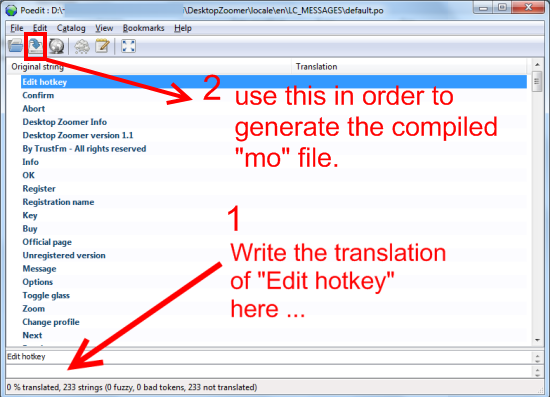
Now load NoZip and set from the settings the italian language.
You should get your translated language and not the italian one.
Keep in mind the spaces (Example : " profile")
Watch out for long strings (Might be cropped)
Once you have translated correctly the po file email us the translation ("default.it.po" & "default.it.mo" file) at the e-mail address :
If you haven't purchased NoZip you can buy it an then i will refund you.
If you already have paid the license i will refund you as well.
Your name will be added on the about box of NoZip.
About the author
I do not like to talk about myself, I only write this information in order to understand the credibility of my product since i am selling it.TrustFm is a life time project by Karydis Anastasios.
I am a software and hardware developer.
Desktop implementations (Win32,Linux,MacOS) are developed using C, C++, CodeBlocks, FreePascal, Turbo delphi, CodeTyphon
web applications using PHP5 with OOP
and Android applications using Android Studio.
Hardware prototyping is developed using Arduino platform and Atmel Studio.
TrustFm location on Google Maps
Some of my works/projects :
Please notice that at ConversionCenter.net and FreeSoftwareTools.net i am collaborating with Ajax G. ,
and at Hw2Sw.com i am collaborating with Riccardo Giuliani.
- SOFTWARE PROTOTYPING AND DEVELOPMENT
- Desktop applications
Avi2Dvd AVI to DVD converter
[www.trustfm.net/software/video/Avi2Dvd.php]
Desktop Zoomer Screen magnifier
[www.trustfm.net/software/video/DesktopZoomer.php]
NoZip File joiner & splitter with steganography
[www.trustfm.net/software/utilities/NoZip.php]
Foto2Avi Video editor & video slideshow maker
[www.trustfm.net/software/video/Foto2Avi.php]
Screen2Avi Screen recorder
[www.trustfm.net/software/video/Screen2Avi.php]
Avisub Add subtitles into AVI
[www.trustfm.net/software/video/AviSub.php]
Folder2Iso Generate ISO from any folder
[www.trustfm.net/software/utilities/Folder2Iso.php]
Contact Contacts A secure organizer
[www.trustfm.net/software/utilities/ContactContacts.php]
- Mobile applications
Clicker4Dog Pet training tool
[www.trustfm.net/software/mobile/Clicker4Dog.php]
- Web applications (services)
Conversion Center [www.conversioncenter.net]
Ip locator [www.trustfm.net/IpLocator]
- Embedded applications (micro controllers)
LiquidFiller [www.trustfm.net/hardware/LiquidFiller.php]
SwitchController [www.hw2sw.com]
- Desktop applications
- HARDWARE PROTOTYPING, DEVELOPMENT AND REALIZATION
TrustFm / Hardware ( www.trustfm.net/hardware )
Hw2Sw ( www.hw2sw.com )
- EDUCATION, KNOWLEDGE AND DOCUMENTATION
Selling Digital Products with PayPal ( www.trustfm.net/ebooks )
Software and hardware documentation ( www.hw2sw.com )
- REFERENCE
For metric units : www.conversioncenter.net
For free applications : www.freesoftwaretools.net
Video link : http://www.youtube.com/watch?v=vVwAfzBNV8Y