4 Building a selling website (LOGIC)
In the last chapter you learned how to modify the style of your HTML site and you understood why you can not enter your contents at this moment on your web page.We have also discussed about the W3C compatibility.
It is now time to introduce PHP in order to add the logic part on our site.
Before even starting we have to install xampp since we need an apache server with PHP capabilities to preview our web pages. Once installed run Xampp panel from Start - All programs - apachefriends - xampp - control xampp server panel. Take a look at the figure fig:13
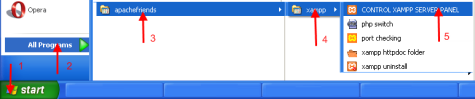
fig:13 Run Xampp
Now press the Apache start button in order to start apache server fig:14.
If you have problems on starting apache make sure that you do not have any services that use the 80 port like skype.
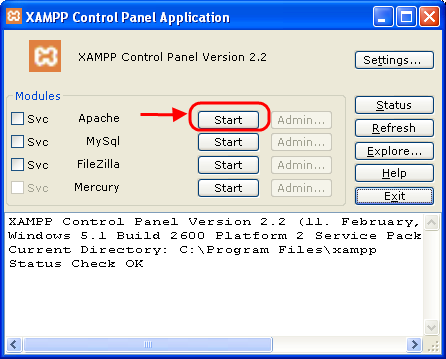
fig:14 Start Apache server
The root of our webserver is this path (or similar, where we have chosen to install xampp) :
C:\Program Files\xampp\htdocs .
It is time now to test our webserver.
Copy the '03Demo' (download demo 03) folder on the
C:\Program Files\xampp\htdocs
path and open mozilla firefox or any other web browser and write this location http://localhost/03demo at the address bar. If everything looks ok, you will get the result of the figure fig:15.
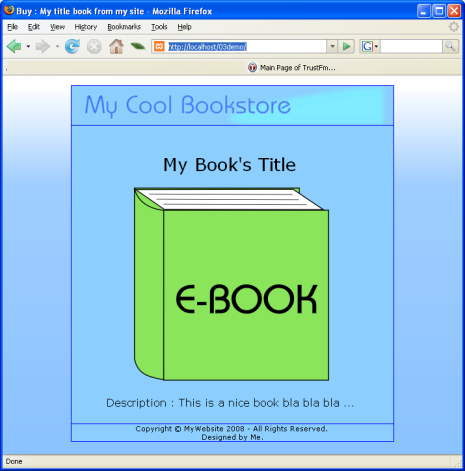
fig:15 Third Demo site
We are now ready to take a deeper look at '03Demo'.