4.6 Linking the products with the site
Now we have to link our products with our site. This is really easy to do. We have to go to 'includes\contents' and add the product link code to the include page product that we want. So at the FirstBook.inc we add the productHX0001.php file :<!--START 'BUY NOW' BUTTON--> <?php //MODIFY Button Link For A Pruduct. //(Choose A Product File) include 'Products/productHX0001.php'; //DO NOT MODIFY print $Product['ButtonLink']; ?> <!--END 'BUY NOW' BUTTON-->Product link code
In this mode we linked FirstBook.inc with our product with ID = productHX0001.
It is time now to test the linking of our web pages with the associated products. Copy the '05Demo' folder to
C:\Program Files\xampp\htdocs
now with the help of firefox go to the address
http://localhost/05demo/book1.php
and make sure that you see the string 'Substitute this string with the BUY NOW code that gives paypal.com or sandbox.paypal.com. BUY ME No1'. This will confirm that your web page is linked to the associated product. The same result should get with the second book and with My Cd.
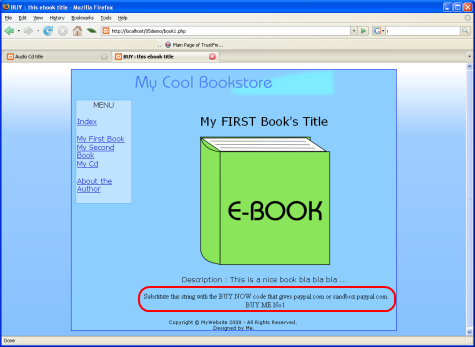
fig:21 Successful linking FirstBook.inc page with the product data
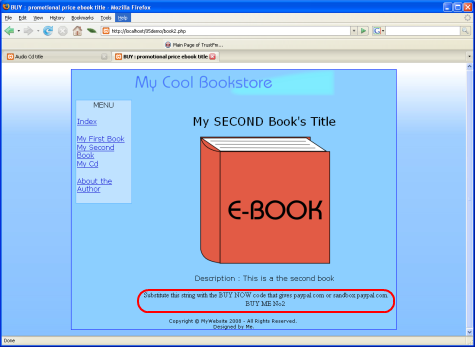
fig:22 Successful linking SecondBook.inc page with the product data