CSVpad - Documentation
Unzip the ZIP file into your favourite location. CSVpad folder can be unpacked in any folder.
Notice that CSVpad is a portable application.
Usage:
CSVpad can modify any CSV file.
CSVpad is a heavily modified version of the DMcsvEditor.
Let's describe all the use cases of CSVpad
File section :
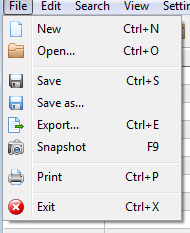
New : Creates a new CSV file
Open : Opens a CSV file
Save : save the current CSV file
Save as : comma , semicolon , pipe , asterisk , colon, dollar , tab separated file.
The default option is "comma".
Export : exports the loaded CSV file into html / xml / Open Document Spreadsheet (ods) and Microsoft Excel 8.0 (xls . Notice that all the exports support Unicode. Important : CSVpad opens only CSV files.
The exported Open Document Spreadsheet (ods) can be opened from LibreOffice and OpenOffice.
The exported Microsoft Excel 8.0 xls file can be opened using LibreOffice / OpenOffice and Google Docs.
I do not use Microsoft Office so i do not know if the exported files can be opened correctly.
Snapshot : Takes a snapshot (jpg or bmp) of the shown grid.
Print : Print the hole CSV list.
Notice : if you want to modify the font size you can do so from "Settings > Font"
Notice 2 : By using doPDF or FreePDF or cups pdf (Linux) you can convert your CSV file into a PDF file
Exit : Quit CSVpad.
Notice : please store your work before quiting.
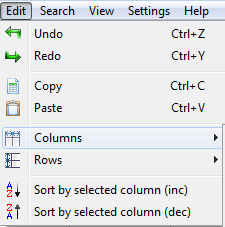
Undo : undo last action
Redo : redo last action
Copy : copy a selected cell
Paste : paste into a selected cell
Columns :
Add : add after a selected column an empty column (to the right)
Duplicate : Duplicate a selected column (to the right)
Remove : remove selected columns (multi-select is allowed)
Move :
Start : move the selected column to the first column (left)
Left : move the selected column to the left (one column at a time)
Right : move the selected column to the right (one column at a time)
End : move the selected column to full right (end right)
Left -> right : select multiple columns and then use this tool in order to move the left selected column to the right selected column.
Right -> left : select multiple columns and then use this tool in order to move the right selected column to the left selected column.
Swap : select multiple columns and then use this tool in order to swap the left column with the right column.
Rows :
Add : add after a selected row an empty row (below)
Duplicate : Duplicate a selected row (below)
Remove : remove selected rows (multi-select is allowed)
Move :
Top : move the selected row to the top
Up : move the selected row up one row
Down : move the selected column down one row
Bottom : move the selected column to the bottom
Top -> bottom : select multiple rows and then use this tool in order to move the top selected row to the bottom selected column.
Bottom -> top : select multiple rows and then use this tool in order to move the bottom selected row to the top selected row.
Swap : select multiple rows and then use this tool in order to swap the top row with the bottom row.
Sort (inc) : Sort the selected column from A->Z
Sort (dec) : Sort the selected column from Z->A
Search section :
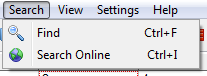
Find : Select the top left cell and then press find. Edit your term. This way you search the hole CSV document. If you want to start searching from the 3rd row select the first cell of the third row and hit "find"
Search online : select a cell and hit the "Search online". Your browser will make a query using Google search.
View section :
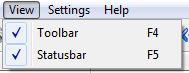
Toolbar : toggle toolbar (top bar)
Statusbar : toggle status bar (bottom bar)
Settings section :
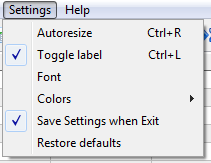
Auto-resize : If enabled the cells will be auto-resized with the window.
Notice that the cells can not be manually resize if auto-resize is enabled.
Toggle label : If enabled the first row will become label.
The first row can not be edited any more. Notice that with auto-resize disabled and toggle label enabled we can manually resize the columns by drag and dropping the first row cells
Font : Select font name / size and colour.
Colours : select colours for line 1 , line 2 and label.
Notice that the colours will be kept if you extract the CSV in html.
Save settings on exit : Save all the settings on exit. It is recommended to be enabled.
Restore defaults : Restore defaults font name , font colour , font size and colours
Hotkeys :
New file : Ctrl+N
Open file : Ctrl+O
Save file : Ctrl+S
Export file : Ctrl+E
Snapshot : F9
Print : Ctrl+P
Exit : Alt+F4
Undo : Ctrl+Z
Redo : Ctrl+Y
Copy : Ctrl+C
Paste : Ctrl+V
Columns - add : Shift+Ins
Columns - duplicate : Shift+F8
Columns - remove : Shift+Del
Columns - move - start : Shift+F1
Columns - move - left : Shift+F2
Columns - move - right : Shift+F3
Columns - move - end : Shift+F4
Columns - move - left->right : Shift+F5
Columns - move - right->left : Shift+F6
Columns - swap : Shift+F7
Rows - add : Ctrl+Ins
Rows - duplicate : Ctrl+F8
Rows - remove : Ctrl+Del
Rows - move - top : Ctrl+F1
Rows - move - up : Ctrl+F2
Rows - move - down : Ctrl+F3
Rows - move - bottom : Ctrl+F4
Rows - move - top->bottom : Ctrl+F5
Rows - move - bottom->top : Ctrl+F6
Rows - swap : Ctrl+F7
Find : Ctrl+F
Search online : Ctrl+I
Show toolbar : F4
Show statusbar : F5
Auto-resize : Ctrl+R
Toggle label : Ctrl+L
Special thanks to :
Free Pascal
Lazarus
CodeTyphon
DMcsvEditor
Vladimir Zhirov - CsvDocument
Felipe Monteiro de Carvalho - FPSpreadsheet
7-zip
David Vignoni - Nuvola
Everaldo Coelho - Crystal clear