VaultPad - Documentation
Installation :
Unzip the ZIP file into your destination or run the EXE and unpack VaultPad into your desired target folder.
Notice that VaultPad is a portable application so you can install it with the same action into a USB key.
A Linux version is also available.
Usage:
VaultPad can encrypt any text file. You can also include small files into a single encrypted XML file.
File section :
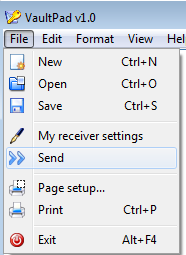
New : Creates a new empty XML file
In the text section you can write your secret message. The text sections allows to be drag and dropped TXT and XML files.
Into the attachments section you can drag and drop or use the controls : "Add" / "Remove" / "Clear all" in order to edit your attachments.

Open : Opens a XML or TXT files. You can also drag and drop a XML/TXT file into the text section.
Notice that if the file is encrypted from you before (local file) you need to give the password message in order to open the file.

If the message was generated by another person using your public key then you should give your program password (default is : admin).

Save : save the current work into a XML file.
Save uses AES encryption in order to generate your local encrypted XML file.
During the save you have various options.
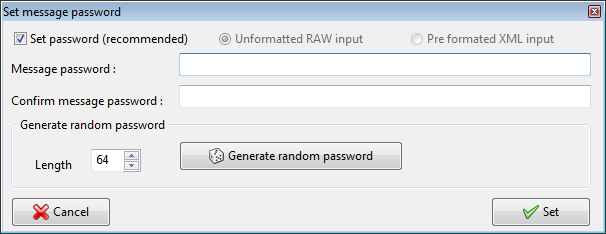
a) Setting up a custom message passwords [yours or random] recommended option
It is highly recommended to change the message password for each local XML message.
This operation can be seen visually in this video :
b) Setting a clear (not encrypted) XML message using an unformatted RAW input.
So if you type "test"
VaultPad will generate this type of XML file :
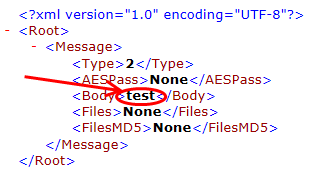
c) Saving using the pre formatted option.
Your message should look exactly like the this :
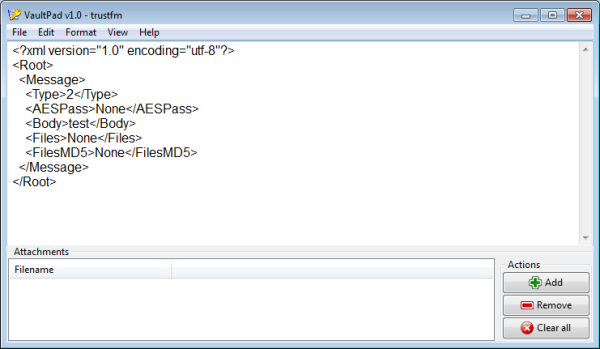
This is useful if someone gives you a valid VaultPad XML file via copy paste.
Notice that VaultPad can not store in TXT but can open TXT files.
My receiver settings :
Using this voice you can set up your private and public key in order to receive messages by others that use VaultPad.
Give "admin" as program password and enter into the secure form.
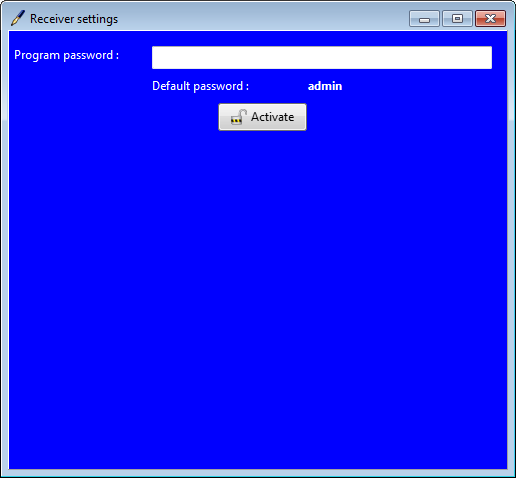
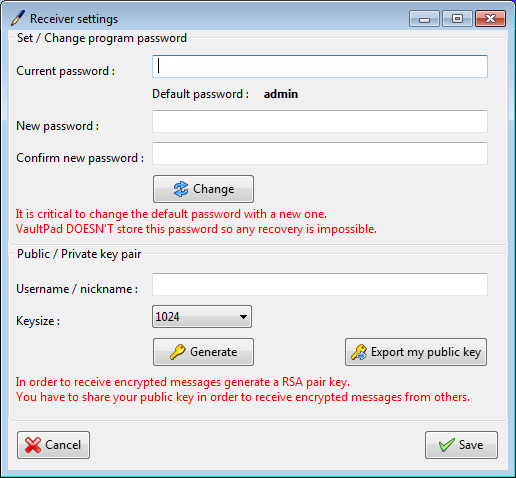
It is highly recommended to change the program password.
Notice that the program password is not stored at the application at all.
VaultPad stores and check the hash (SHA 512) of the given program key.
SHA512(GivenKey) =? HashKeyStored
Give a nickname and generate your public / private pair of keys.
Now press the export button in order to get your public part of your key.
Feel free to give your public-Key file into all of your friends.
Use a 2048 key size for more secure RSA encryption.
Notice that the generation of the key may take some time so be patient.
The private key is not shown into the user, it is internally AES encrypted by VaultPad.
For the AES encryption of the RSA key is used your program password.
If you lose your program password you will lose your private RSA key too.
PrivateRSAKey = DecryptAES(PrivateRSAKeyEncrypted, ProgramKey)
Send :
Using this option you can send your local message into a friend using his public key.
Give "admin" as program password and enter into the secure form.
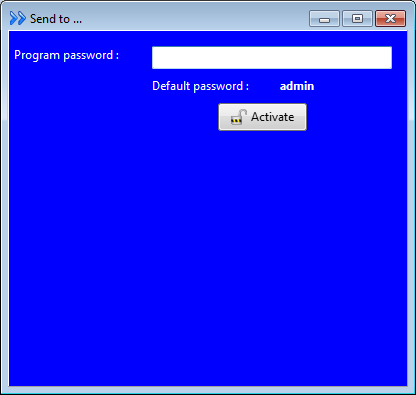
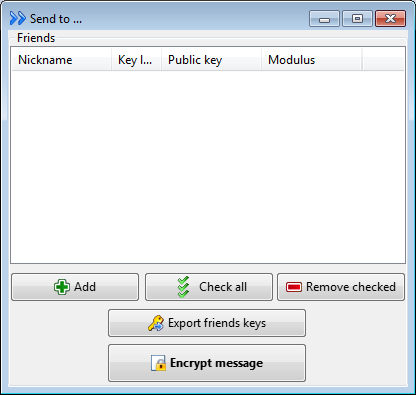
Using the add button or by drag and dropping the *.PublicKey file of your friend you can add a new friend in your list.
Using the check boxes you can select your friend(s).
Using the remove you can remove from the list your friends.
By hitting the nickname you can order your friens. Useful for serching / finding friends.
By pressing "Export friends keys" you can give the selected public key to another friend.
By pressing the "Encrypt messages" you can encrypt your message so that your friend only can read it , using his private/public pair key.
You can safely email / send this RSA XML encrypted message to your friend.
Notice that even the sender can not read the message anymore so make sure you save it locally with the "save" method.
The RSA shared crypto/communication is presented in this video below :
Page set up :
Set up the print margins of your page.
You can also insert a header [insert page number , insert filename , insert date & time and title].
Print : print the current XML file
Notice : if you want to modify the font size you can do so from "Format > Font"
Notice 2 : By using doPDF or FreePDF or cups pdf (Linux) you can convert your current XML file into a PDF file.
Exit : exit from VaultPad.
Notice : for security reasons only one instance of VaultPad is allowed.
Edit section :
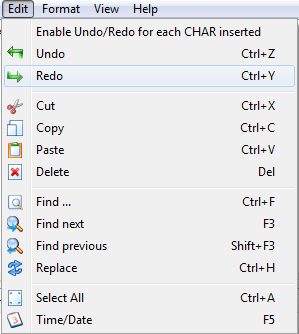
Enable Undo/Redo for each CHAR inserted : enabled adds undo/redo points for each character you write
disabled : adds undo/redo points each time you hit a SPACE or an ENTER keystroke.
Undo : undo last action
Redo : redo last action
Cut : cut selected text
Copy : copy selected text
Paste : paste selected text
Delete : delete selected text
Find : opens the find dialog
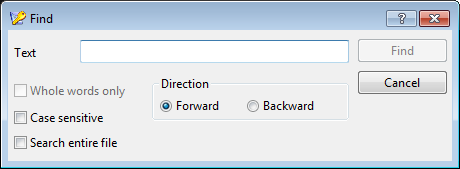
Find next : find the next substring
Find previous : find the previous substring
Replace : opens the replace dialog
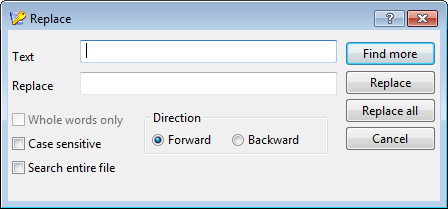
Select all : select all text
Time and date : insert current time and date
Format section :
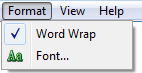
Word wrap : enable or disable text word wrap
Font : the font dialog appears.
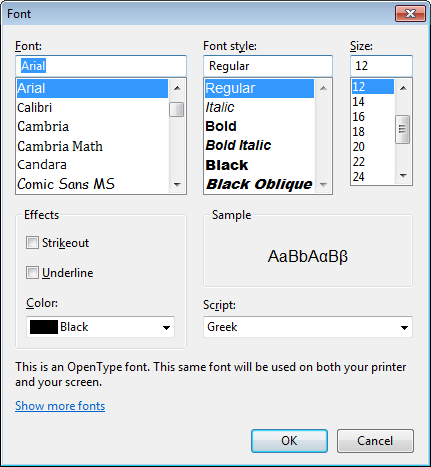
Select font size / font name and font color for your text.
View section :
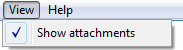
Show attachments : enable disable attachments
Help section :
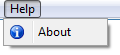
The about box appears :
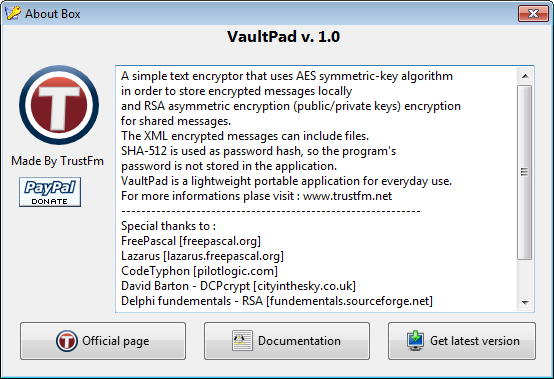
Hotkeys :
New file : Ctrl+N
Open file : Ctrl+O
Save file : Ctrl+S
Print : Ctrl+P
Exit : Alt+F4
Cut : Ctrl+X
Copy : Ctrl+C
Paste : Ctrl+V
Delete : Del
Find : Ctrl+F
Find next : F3
Find previous : Shift+F3
Replace : Ctrl+H
Select all : Ctrl+A
Time / Date : F5
Special thanks to :
Free Pascal
Lazarus
CodeTyphon
David Barton - DCPcrypt
Delphi fundamentals - RSA
7-Zip
UPX packer
David Vignoni - Nuvola
Everaldo Coelho - Crystal clear